SDK and APMs load - Single container
The following section describes the Revup endpoints and how to use them. When using this API, remember that the following apply to every case:
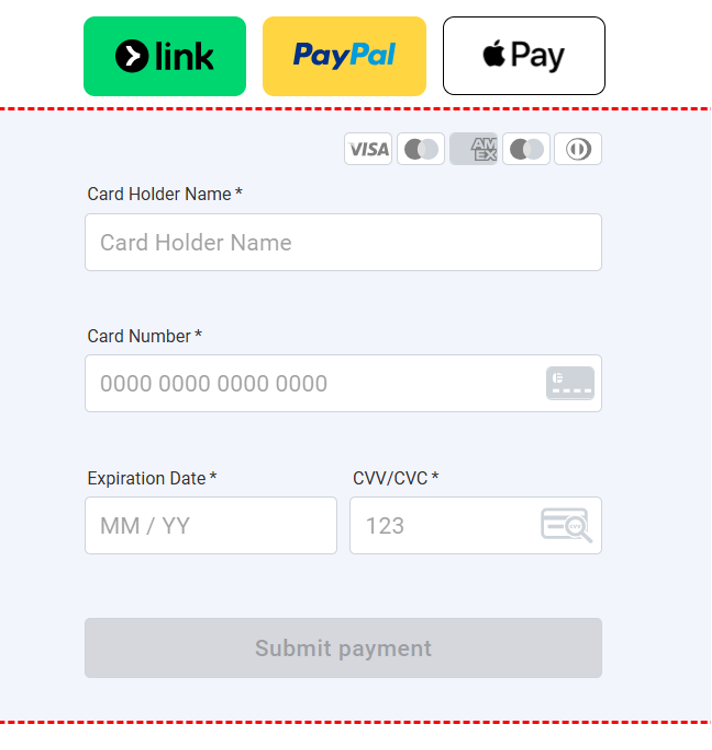
- The SDK is separate from the APMs of the card payment SDK. There are no differences between Revup forms and Revup Frame.
- The APM SDK must be instantiated. This SDK is independent of the card payment SDK, so the instantiation can be carried out independently.
<script
type="text/javascript"
charSet="utf-8"
src="<Macropay public apm sdk url>" />
Revup APM SDK:
https://hosted.macropay.com/apms-sdk/v0/apms-macropay.min.js
Test environment URL
https://test.hosted.macropay.com/apms-sdk/v0/apms-macropay.min.js
Configuration Object
To create an instance, a configuration object must be provided through the class constructor that has a parameter. The following table describes the configuration object:
const config = {
apiKey: <Misma api key que para el formulario>,
merchantDomain: <Origin de la web desde donde se está cargando el SDK>,
orderId: 'orderId',
env: 'live'/'test'
};
APM Container Setup
You must create a div with the following attributes to show the APMs:
<div
id="macropay-apms-container"
data-qa="apms-container">
</div>
You can put the div anywhere.
SDK Initialization
The following code must be invoked:
const apmsSdk = new Apms(<Configuration Object>);
await apmsSdk.init(['all']);
ampsEnabled: This is the string array where you must send all the alternative payment methods you want to show in the form. If not, it will only show the card form. Revup will apply a later validation to ensure that only the payment methods that have the correct configuration are shown.
Possible values:
all: all the alternative payment methods availableapple_pay: Apple Paystripe_link: Stripe Linkpaypal: PayPal
const apmsSdk = new Apms(<Configuration Object>);
await apmsSdk.init(['apple_pay']);
Events
The Revup form will emit the responses through two events:
apmsSdk.onError(error => {
// eslint-disable-next-line no-console
console.error(error);
});
apmsSdk.onMessage(message => {
// eslint-disable-next-line no-console
console.log(message);
});
Message Examples
{
"transactionStatus": "success",
"message": "The payment has been processed successfully",
"transactionId": "ff625e76-36c0-4de6-a651-2943bf794af8"
}
{
"transactionStatus": "failed",
"error": {
"code": 300,
"message": "Insufficient funds"
},
"transactionId": "ff625e76-36c0-4de6-a651-2943bf794af8"
}
Error Example
{
"name": "NameError",
"message": "Error message"
}
Stripe Link and PayPal Payments
Please note that control of the Apple Pay button is delegated to the Apple SDK.
Payments with Stripe Link and PayPal are handled indirectly by returning a WAITING_USER_INTERACTION status and unlocking with a notification to a final status.
This status handling is similar to what is done with user-authenticated or 3D Secure card payments and the redirection will be to threeDSChallengeResult field URL.
An event is sent in the onMessage indicating this status and the transactionId.
{
"transactionStatus": "waiting_user_interaction",
"message": "The payment is being processed",
"transactionld": ""
}